This page guides you through the steps to uninstalling applications from your Windows computer
1. Finding the Control Panel:
Click the Windows key on your keyboard, this will open the start menu and here you can search for things on your computer.
Type Control Panel into the search bar, click on it to open.

If your Control Panel looks something like this, click on the Large icons text on the top right to see this drop-down menu, and select Category.


The Control Panel should look like this now, under Programs click on Uninstall a program:

2. Finding and Uninstalling a Program
On this page you can use the search bar to type the name of the program you want to Uninstall:
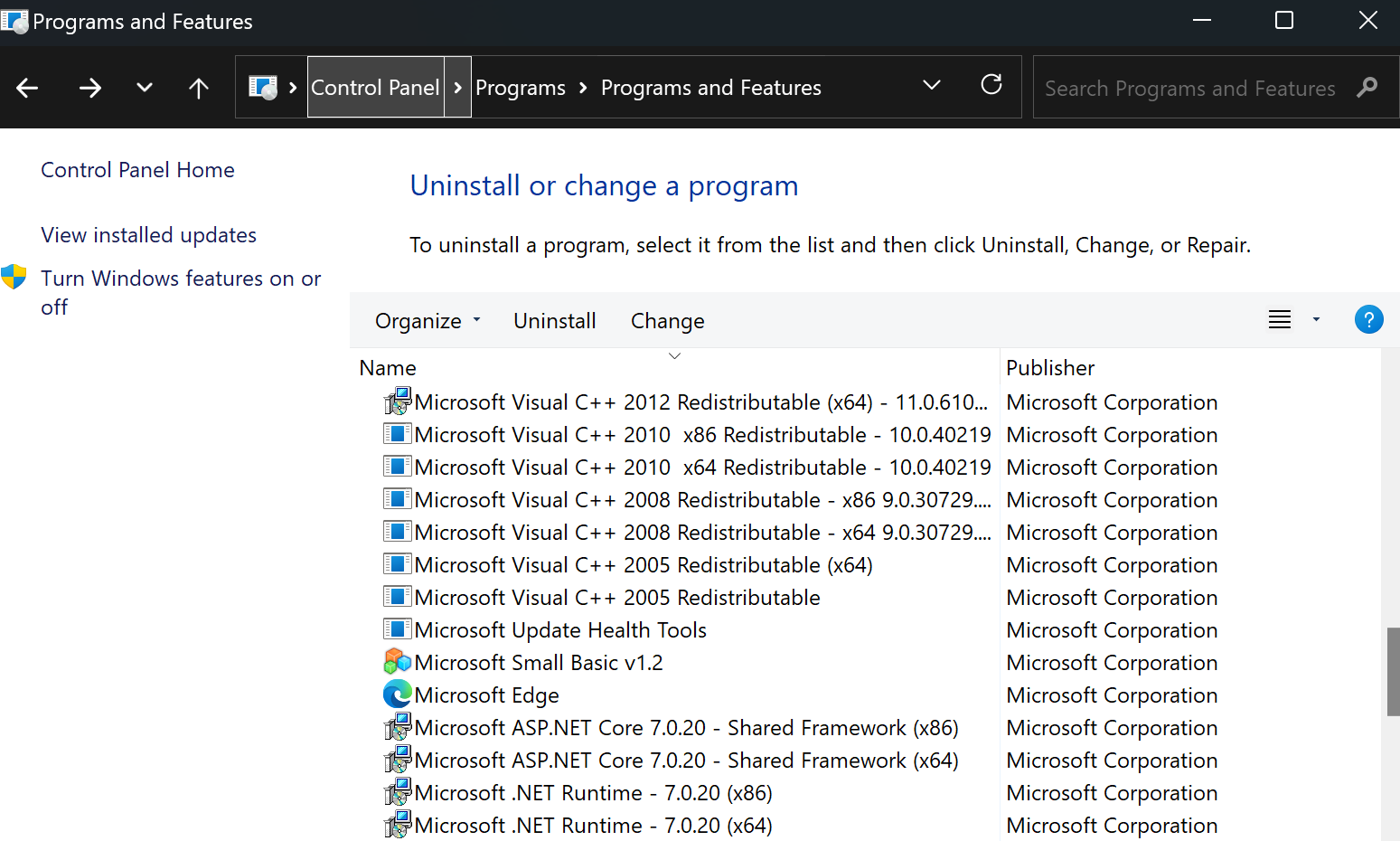

You can now select the program you wish to uninstall and select the Uninstall button:

When asked if you are sure, click yes:

A pop-up will appear asking if you want this application to make changes to your computer, click yes.
You can only uninstall one program at a time, so wait until the program finishes uninstalling before trying to uninstall another program. Soon after, the program you selected will disappear from the list of programs, that means it is uninstalled!

Note: For those uninstalling Java, before installing a new version, make sure to uninstall both applications that appear in the list when you search for Java.

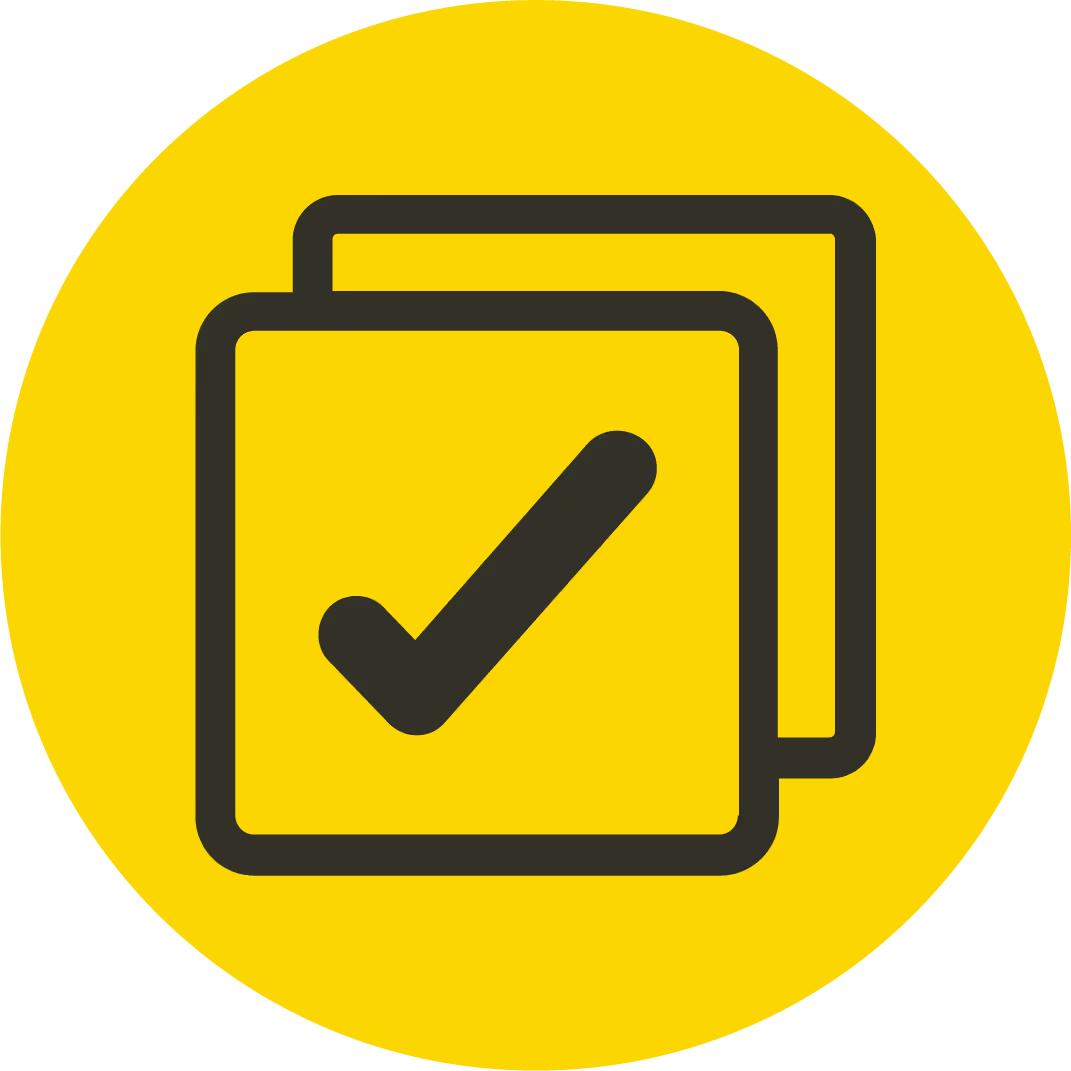
.avif)

.avif)



