This article provides instructions for installing the necessary drivers to use the RCX USB tower with ROBOLAB for LabVIEW. These instructions have been tested on Mac OS X 10.9 and 10.10 as well as 32-bit and 64-bit Windows 7.
For RCX USB tower support...
1. Install LabVIEW for LEGO® MINDSTORMS and/or the relevant MINDSTORMS add-on. See https://decibel.ni.com/content/docs/DOC-15615 for more details and links to these downloads.
2. Install ROBOLAB for LabVIEW.
3. Install NI-VISA...
- Windows: http://www.ni.com/download/ni-visa-14.0.1/5023/en/
- Mac OS X: http://www.ni.com/download/ni-visa-14.0/4913/en/
4. If installing on Windows, you will have to run the VISA Wizard
a. Find it in your Start menu
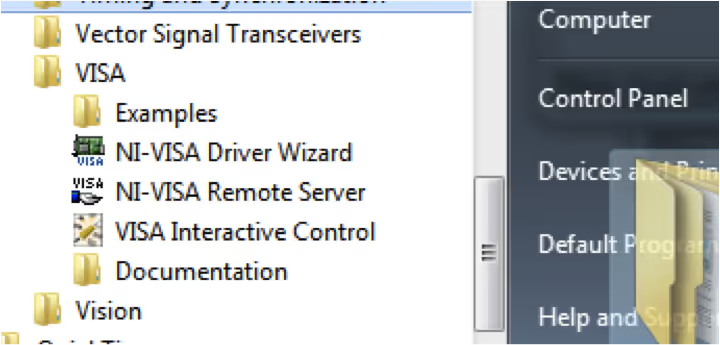
b. Choose USB:
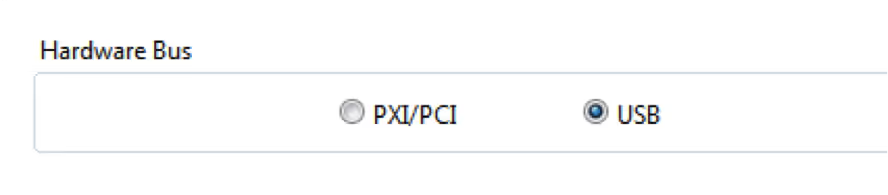
c. Select the LEGO tower (the tower must be plugged in to appear):

d. Give your INF files a name (default is fine)
e. Allow the wizard to install and hit finish.

f. Restart LabVIEW and run ROBOLAB for LabVIEW (Tools > Robolab 2.9.4d…)

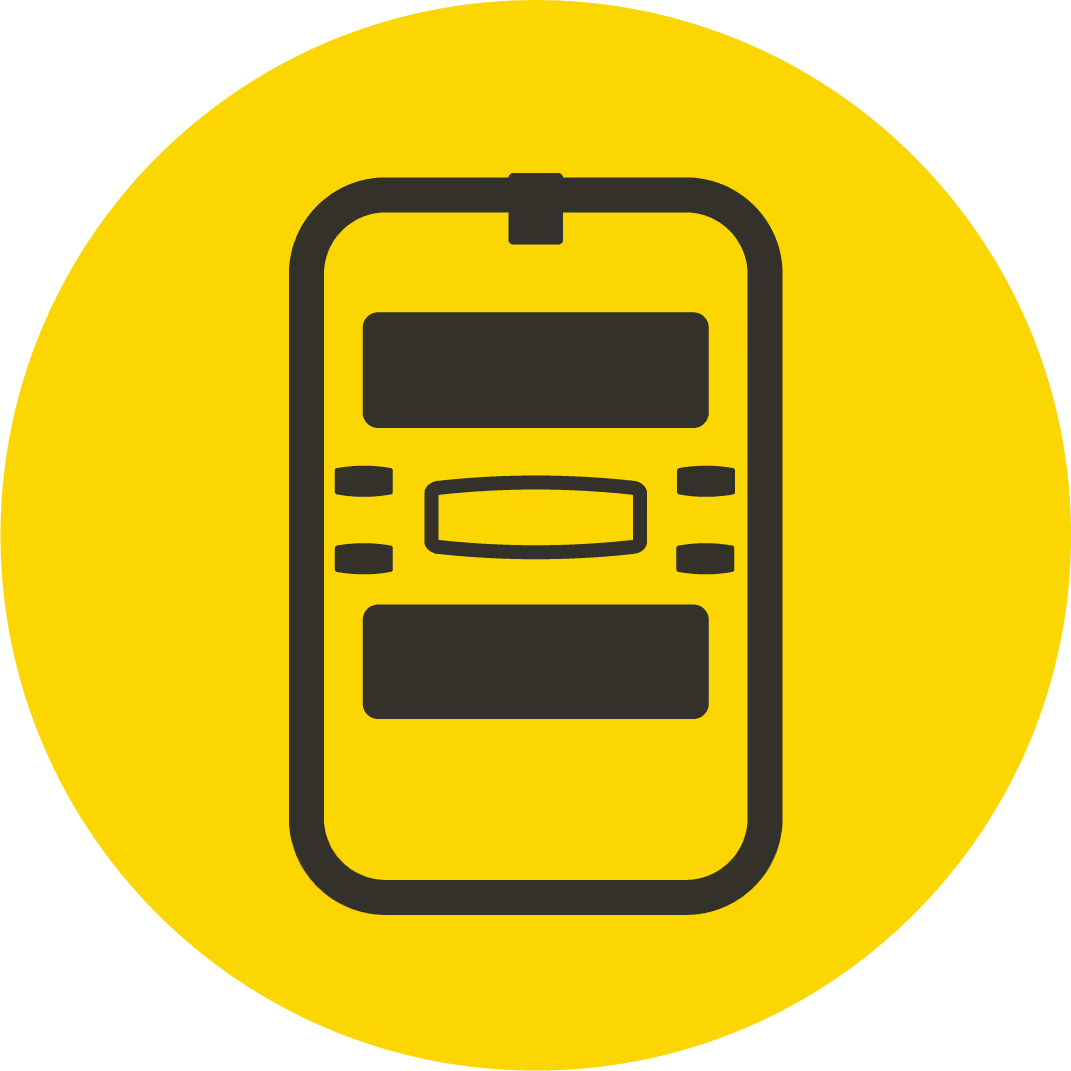

.avif)

.avif)



