This page guides you through the steps to install and set up everything you need to start programming
1. What do you need?
Before you start, you’ll need:
- NXT Brick
- Windows (Any)
- Internet access
- USB A to B cable like the one included in NXT set
2. Installing Roberta NXT USB Connector
You can download NXT USB Connector here.
Under Assets, find this download link and click it to download the installer.

Once downloaded it should appear in your downloads folder like this, double click it to begin the installation process.

This is the first page you will see in the installer, click next, accept the terms in the license agreement, and keep clicking next until you see install, then click install:



You may be prompted with “Do you want to allow this application to make changes to your computer”, click allow each time. Your installation should finish shortly and you can click finish.
Find this shortcut on your desktop, you can double click it to open the Roberta USB NXT Connector:

3. How to use Roberta Lab
First, go to the Open Roberta Lab website
Optional: Create an account to save your work online:
On the top you will see a login button, click it, then click login, then click new:




Create a username and Password and make sure to write them down somewhere or store them in a password manager since you might need to log in again every time you access the website. You will need an email address for this, fill in your information and click “Register now” at the bottom:
How to use the Open Roberta Lab website:
You won’t have to download anything else onto your computer, from here on out you will use the website to write your code and to run it on your NXT Brick.
Back on the homepage of https://lab.open-roberta.org/# you must scroll down to where you can select between Popular systems and All systems and filter options, select All systems and filter options:


Use the search bar to find NXT and then click on Get Started


This picture shows what some of the buttons do on this page. You can code by dragging blocks from the left side and connecting them to the start block. On the right side you will see buttons, the ones labeled are the most useful, SIM lets you see a simulated version of a robot car, and <> allows you to see the real text code that is under the hood of the blocks you are using.
Connecting NXT Brick to your computer:
Launch the Open Roberta USB NXT Application, this will be used to connect to your NXT Brick and it will create a token which we can copy and paste to the website so that the website can send code to your Brick:

.avif)
Plug in your NXT to your computer using the USB-A to USB-B cable:

If all goes right, the Open Roberta USB NXT window will say that your NXT has been detected, click the green connect button:


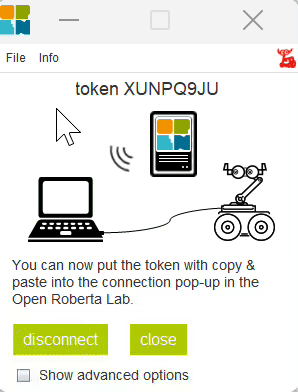
A “token” will be generated which you can highlight and copy by using the “ctrl + c” shortcut.
On the Roberta Lab website, click on robot -> connect -> type or paste the “token” into the box, then click OK:



Now the robot is connected to Open Roberta Lab and you are ready to run code on your hub!

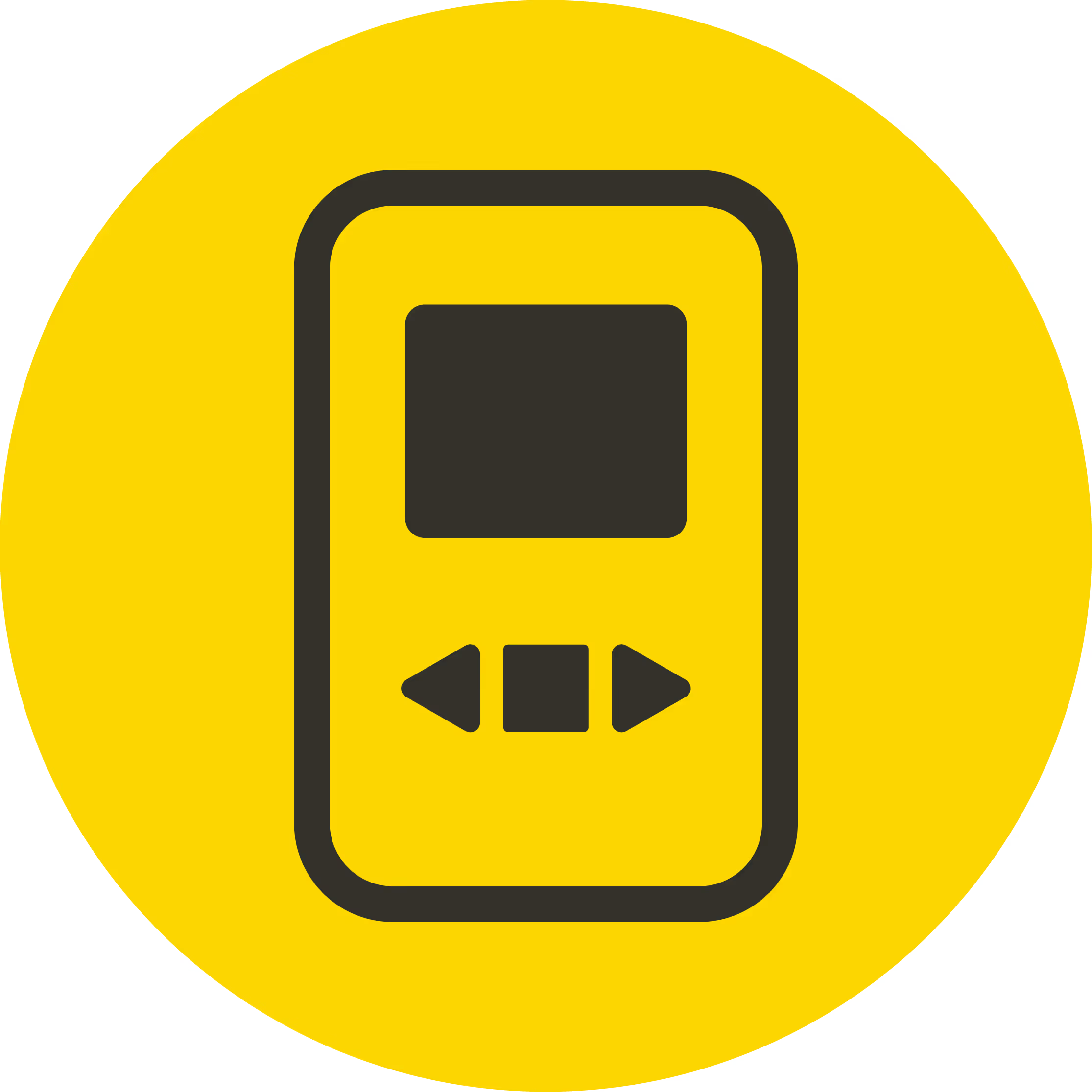
.avif)

.avif)



