This page will walk you through installing an older version of the Java Runtime Environment, or JRE. You may need this to use the Open Roberta Connector to connect your computer to the EV3 Brick.
1. Uninstalling Other Java Versions
Before you install an older version of Java, you must first uninstall whichever version of Java you have installed. Refer to our Uninstalling a Program guide on our blog post.
2. Downloading Java Installer
Java is available up to version 24 at the time of writing, but you need Java 8 for this part to work. Here is a link to an archive of Java 8 on the Java website Java SE 8. Click the Download Java for Desktops button and the download should immediately begin:

3. Installing Java
Once the download is complete it should appear in your download’s folder. Double click on it to run the Java installation:

When prompted “Do you want to let this app make changes to your device?” you must click yes, this is standard for all installations on Windows. Next this pop-up will appear:

Click Install and the installation will begin:

Once you see this page, you can click close and you will be done installing Java SE 8!


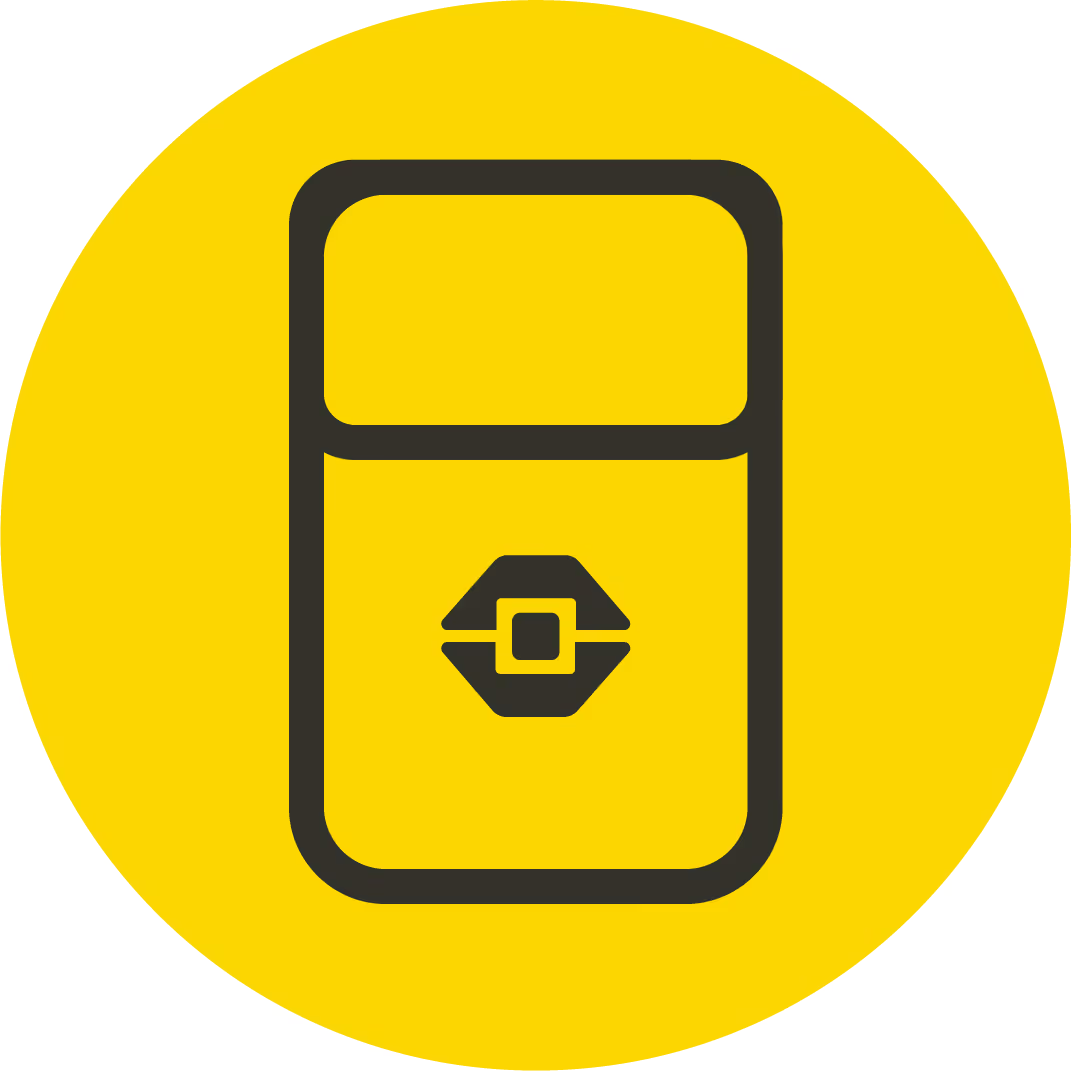
.avif)

.avif)



