This page will walk you through installing an older version of the Java Development Kit, or JDK. You may use this to install LeJOS firmware to an EV3 or NXT brick.
1. Uninstalling Other Java Versions
Before you install an older version of Java, you must first uninstall whichever version of Java you have installed. Refer to our Uninstalling a Program guide on our blog post.
2. Downloading Java Installer
Java is available up to version 24 at the time of writing, but you need Java 7 for this part to work. Here is a link to an archive of Java 7 on the Oracle website. You can scroll through the page to find the download link you will need. Java SE 7 Note: If you are on windows you must download the x86 version regardless of your windows version.
The download links look like this:

When you try to download you will be prompted to sign in to Oracle:

It is likely you don’t have an account, so you will have to create one, but once you do you can repeat the process and sign in to begin the download.
3. Installing Java
Once the download is complete it should appear in your download’s folder. Double click on it to run the Java installation:

When prompted “Do you want to let this app make changes to your device?” you must click yes, this is standard for all installations on Windows. Next this pop-up will appear:

For this section you should keep clicking next until the installation begins.
This pop-up will appear. It is asking if the destination of where the files will be stored is correct. It should say this:


If so, keep clicking Next >
A progress bar will appear and once you see this page, it means Java has been installed successfully. Click Close, and you are done!


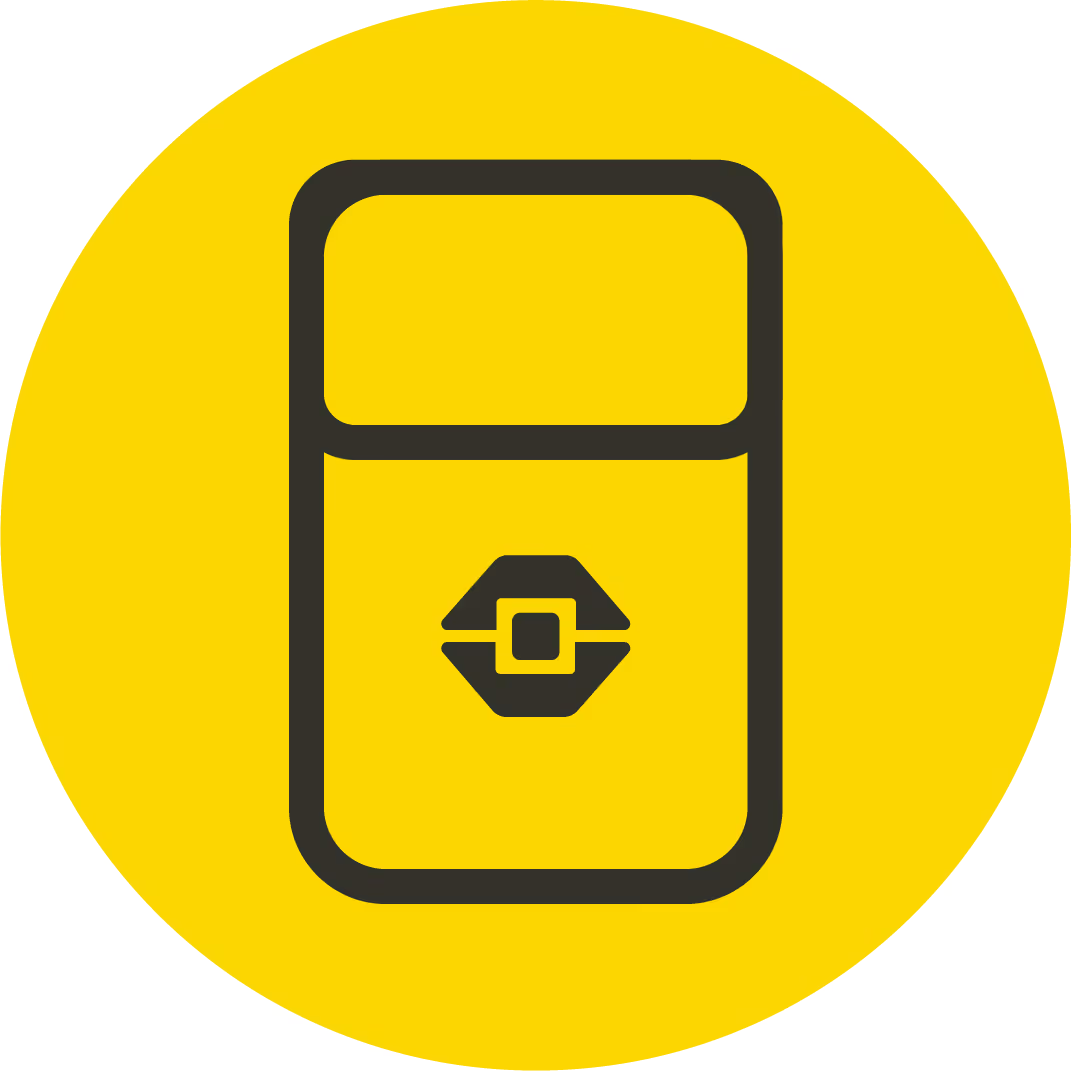
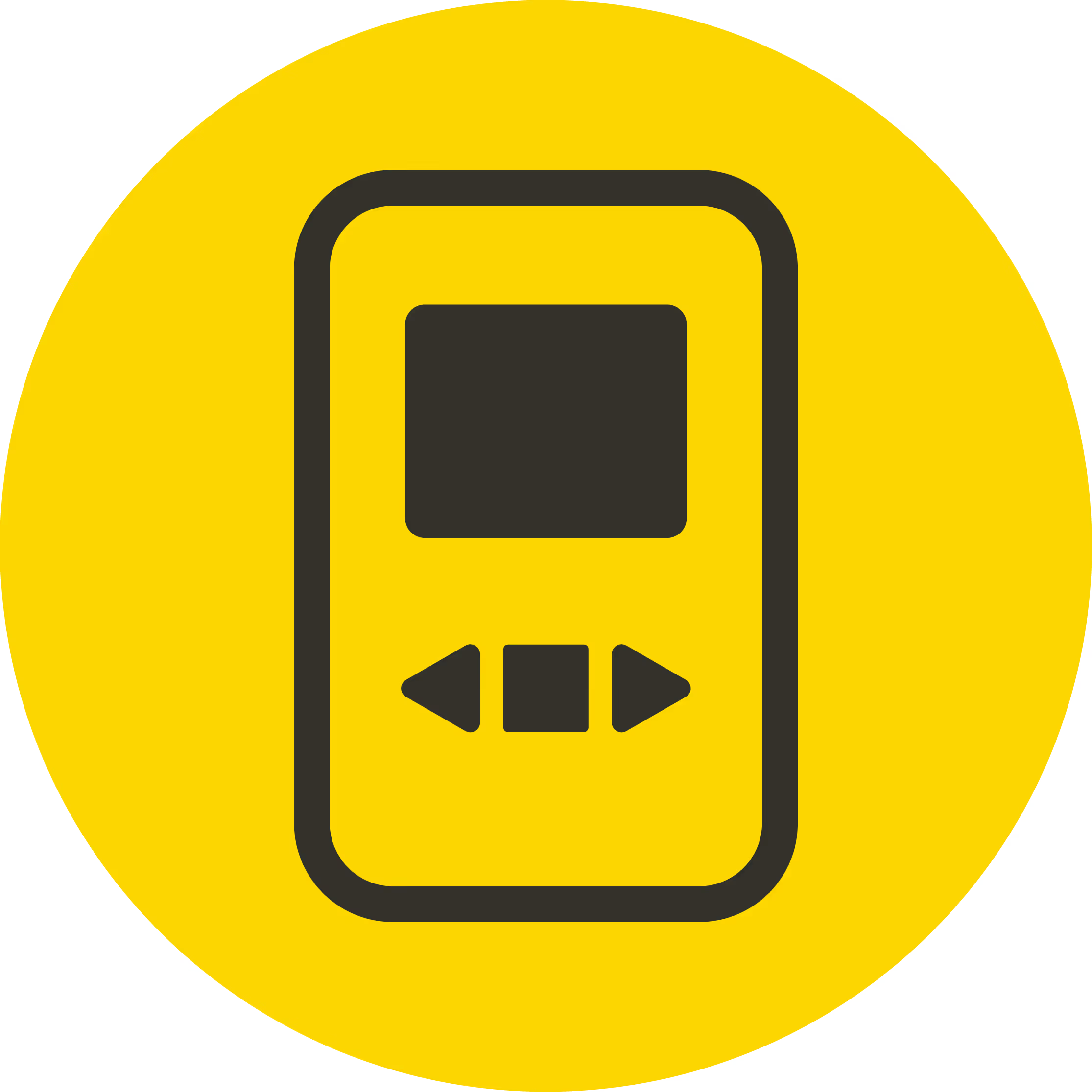
.avif)

.avif)



